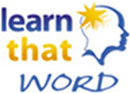Always receive our email updates
We keep our email updates to a minimum, and use them only to inform our members and those who signed up for a free trial of updates, new site features and special LearnThat promotions. We want our readers to always enjoy our emails, and promise to make them worth your time.
Please take just a minute or two to add our publication to your "safe" or permitted email sender list. This is commonly known as whitelisting a publication, and is easily accomplished.
Below, please find the step-by-step instructions to get this done with various mail and spam programs (in alphabetic order):
AOL:
Go to keyword: Mail Controls.
Select the screen name we're sending your LearnThat's updates to.
Click Customize Mail Controls For This Screen Name.
Version 9.0:
Open your latest LearnThat's updates e-mail.
Click the Add Address button (on the right) to add to your "People I Know" list.
Alternatively, you can just send an e-mail to: info@LearnThat.org, and that
will add us to your "People I Know" list automatically. To do this:
CleanMyMailbox:
If LearnThat's updates is filtered, from the spambox, click on the white "W" icon on the left column of the mailing. When the pop-up window comes up, simply click the Add to Whitelist button.
Alternative whitelisting methods:
* Click on the White List button.
Add: info@LearnThat.org to the bottom of your existing list.
Click the Submit List button.
* Click the Subject White List button.
Add: LearnThat to the bottom of the list on a line by itself.
Click the Submit List button.
Cloudmark SpamNet:
Select Cloudmark | Options... from the Cloudmark SpamNet toolbar in Outlook.
Click Advanced.
Go to the Whitelist tab.
Click the Add button.
Type: info@LearnThat.org
Click OK.
Click OK.
Click Yes.
Click OK.
Gmail:
Simply reply to one of our emails. This will automatically whitelist it.
Gmail also allows you to filter emails and apply certain actions to it.
Next to the search field at the very top, click create filter.
Type "[email protected] in the "from" field and on the next page select the action you want to take: Star it for extra highlight, forward a copy to another person (parent? teacher?), attach a label for easy storage.
Hotmail:
Click the Options link, on the main menu tabs, then Safe List.
Type: info@LearnThat.org in your Safe List.
If you see a message that should not be in your Junk Mail folder, click 'This is not Junk Mail' to avoid having e-mail from the same source sent to the Junk Mail folder in the future.
Mailblocks:
Click the Addresses tab.
Click New.
Type: info@LearnThat.org
Make sure 'Accept Mail From This Address' is selected under Receiving Options.
Uncheck 'Display in People Picker' under Other options.
Click Submit.
Click OK.
MailShield:
Click Friends from the toolbar.
Click Add.
Type: info@LearnThat.org
Click OK.
MailWasher:
Click Tools, then Blacklist & Friends.
Click Add... on the right, the Friends list side.
Make sure Plain email address is selected.
Type: info@LearnThat.org
Click OK.
Click OK.
McAfee Spamkiller:
Click Friends from the sidebar.
Click Add.
Type: info@LearnThat.org
Click OK.
oddpost:
Check your 'Probably Spam' folder.
If you see that LearnThat's updates was incorrectly filtered out,
select it, and click the 'Move to Inbox and Mark as Not Spam' button.
Outlook:
Highlight one of our emails.
Right click.
Select: Junk-Email.
Click: Add Sender's domain to safe senders list.
SpamAssassin:
Add the following entry to your user_prefs file, which is found in the
.spamassassin subdirectory on your web/mail server:
whitelist_from [email protected]
Save the user_prefs file or move the updated copy to your .spamassassin subdirectory.
If you have no user_prefs file in this subdirectory, create one:
http://spamassassin.taint.org/doc/Mail_SpamAssassin_Conf.html
http://www.cleanmymailbox.com/sa
SpamButcher:
Click the Configure button.
Go to the Known Senders tab.
Click Add under 'Known Good Senders and Recipients'.
Type: [email protected]
Click OK.
Click OK.
Spameater Pro:
Click Filters from the sidebar.
Click the Approved Senders tab.
Click Add Filter.
Type: info@LearnThat.org under Address.
Choose 'Full Email Address' under Address Type.
Select Email Domain.
Click OK.
Spam Inspector:
Select Spam Inspector, then 'Manage Friends List'
from either the Spam Inspector toolbar or from the Outlook menu.
Make sure Email is selected under 'Add a New Friend'.
Type: info@LearnThat.org
Click the >> button.
Click Close.
Spam Interceptor:
Follow the Trusted link under > Authentication Lists. Enter the email
address: info@LearnThat.org
Click Add.
SpamPal:
Click on the SpamPal system tray icon with the right mouse button.
Click 'Add to Whitelist' from the menu.
Type: info@LearnThat.org
Click Add.
Spam Sleuth:
Select File, then Configure.
Go to the Friends category.
Make sure Active is checked.
Type: info@LearnThat.org on a line by itself in the entry field.
Click OK.
Yahoo! Mail
Open your Yahoo! mailbox.
Click Mail Options.
Click Filters.
Click Add Filter.
In the top row, labeled 'From header:' make sure Contains is selected in the pull-down menu.
Click in the text box next to that pull-down menu, then enter the address: info@LearnThat.org
At the bottom, where it says "Move the Message To:" select Inbox from the pull-down menu.
Click the Add Filter button again.
If LearnThat's updates has been filtered to your "bulk" folder, simply
open the message and click on the "This is not Spam" link next to
the "From" field.
Other providers:
If our updates are being filtered, try adding info@LearnThat.org to your Address Book or Contact list. If this option is not available, try moving the message to your 'inbox' or forwarding the message to yourself.
If subsequent messages continue to be filtered, call or e-mail your ISP's technical support and ask how you can be sure to receive all e-mail from info@LearnThat.org.
If they need to know the domain we're mailing from, tell them: LearnThat.org